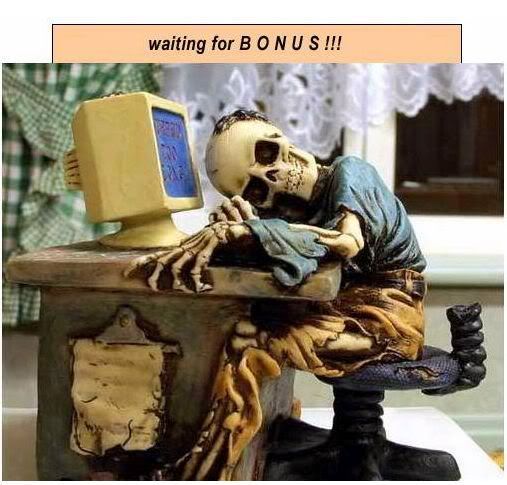Post by CanuckSoldier on Jan 23, 2004 13:57:36 GMT -5
Yes the C3C manual is negligent in it's coverage of voice chat.
However the PTW readme does cover the topic.
Quote
Voice Chat Troubleshooting:
DirectVoice must be enabled on your machine by running the "Voice Test Wizard" (just once). You can do this directly from the <Control Panel> and <Sounds and Audio Devices Properties>. Select <Test hardware> from the <Voice> tab. As a convenience, the game will launch this Wizard automatically when you select <Multiplayer> from the main menu if <Voice Quality> is non-zero.
For the curious, following are the compression codecs used and their bandwidths:
(0) ** DIRECT VOICE DISABLED **
(1) Voxware VR12 1.4 kbit/s
(2) Voxware SC03 3.2 kbit/s
(3) Voxware SC06 6.4 kbit/s
(4) TrueSpeech(TM) 8.6 kbit/s
(5) Microsoft GSM 13.0 kbit/s
(6) Microsoft ADPCM 32.8 kbit/s
(7) Microsoft PCM 64.0 kbit/s
Microphone Boost
Many sound cards have an option called "Microphone Boost" or "Mic Boost." This feature boosts the input volume so that weak input devices can produce stronger input. If you determine that the input level from a system is too low for your voice session, you can enable microphone boost.
To enable microphone boost
Display the recording mixer, as described in the previous section.
Enable the Advanced buttons on the mixer by choosing the Advanced command from the Options menu.
Click the microphone line's Advanced button to display the microphone's Advanced Controls dialog box.
Select the Microphone Boost check box.
If microphone boost makes your input too loud, you can use the same procedure to disable microphone boost. If your sound card does not support microphone boost, one or more of the following will be true.
The Advanced command on the recording mixer's Options menu will be unavailable.
The Advanced button in the recording mixer's microphone section will be unavailable.
The Microphone Boost check box on the Advanced Control dialog box will be unavailable.
Unquote
The only couple problems with this is that the "Voice Chat Wiszard" only comes with WinXP, but if you have win98/ME you can still use the DirectX Diagnostic Utility to test the DirectVoice Chat. Go Start-->Run--> and type Dxdiag in the dialog box. Then use the directvoice test Tab.
Also C3C comes with the "Voice quality=X" in the Conquests.ini set to 0 or off. You need to set it to a value based on the list in the PTW readme, setting it to Voice quality=3 is a good starting point, and work up or down from there as your connection and computer will allow.
And ofcourse after all this use the Tab key in game to voice chat with your mic. The mute/talk balloons in the player list do work to select people to voice chat with as well. Hope this helps
CS
However the PTW readme does cover the topic.
Quote
Voice Chat Troubleshooting:
DirectVoice must be enabled on your machine by running the "Voice Test Wizard" (just once). You can do this directly from the <Control Panel> and <Sounds and Audio Devices Properties>. Select <Test hardware> from the <Voice> tab. As a convenience, the game will launch this Wizard automatically when you select <Multiplayer> from the main menu if <Voice Quality> is non-zero.
For the curious, following are the compression codecs used and their bandwidths:
(0) ** DIRECT VOICE DISABLED **
(1) Voxware VR12 1.4 kbit/s
(2) Voxware SC03 3.2 kbit/s
(3) Voxware SC06 6.4 kbit/s
(4) TrueSpeech(TM) 8.6 kbit/s
(5) Microsoft GSM 13.0 kbit/s
(6) Microsoft ADPCM 32.8 kbit/s
(7) Microsoft PCM 64.0 kbit/s
Microphone Boost
Many sound cards have an option called "Microphone Boost" or "Mic Boost." This feature boosts the input volume so that weak input devices can produce stronger input. If you determine that the input level from a system is too low for your voice session, you can enable microphone boost.
To enable microphone boost
Display the recording mixer, as described in the previous section.
Enable the Advanced buttons on the mixer by choosing the Advanced command from the Options menu.
Click the microphone line's Advanced button to display the microphone's Advanced Controls dialog box.
Select the Microphone Boost check box.
If microphone boost makes your input too loud, you can use the same procedure to disable microphone boost. If your sound card does not support microphone boost, one or more of the following will be true.
The Advanced command on the recording mixer's Options menu will be unavailable.
The Advanced button in the recording mixer's microphone section will be unavailable.
The Microphone Boost check box on the Advanced Control dialog box will be unavailable.
Unquote
The only couple problems with this is that the "Voice Chat Wiszard" only comes with WinXP, but if you have win98/ME you can still use the DirectX Diagnostic Utility to test the DirectVoice Chat. Go Start-->Run--> and type Dxdiag in the dialog box. Then use the directvoice test Tab.
Also C3C comes with the "Voice quality=X" in the Conquests.ini set to 0 or off. You need to set it to a value based on the list in the PTW readme, setting it to Voice quality=3 is a good starting point, and work up or down from there as your connection and computer will allow.
And ofcourse after all this use the Tab key in game to voice chat with your mic. The mute/talk balloons in the player list do work to select people to voice chat with as well. Hope this helps
CS